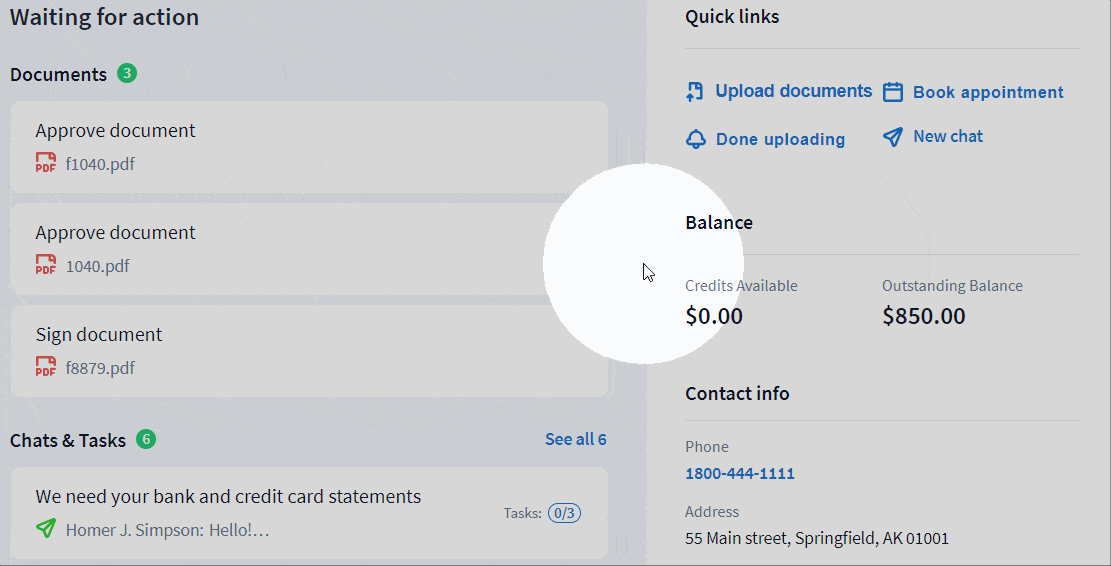How to approve documents
Once you have paid your invoice, you will be able to download the documents that have been prepared by your tax professional. To ensure your satisfaction with their work and to facilitate corrections, you can review and approve firm-prepared documents. If you are not satisfied, you can indicate the reason right there.
Approving firm prepared documents
You will see documents awaiting approval in the Documents category of your Home and Documents pages.
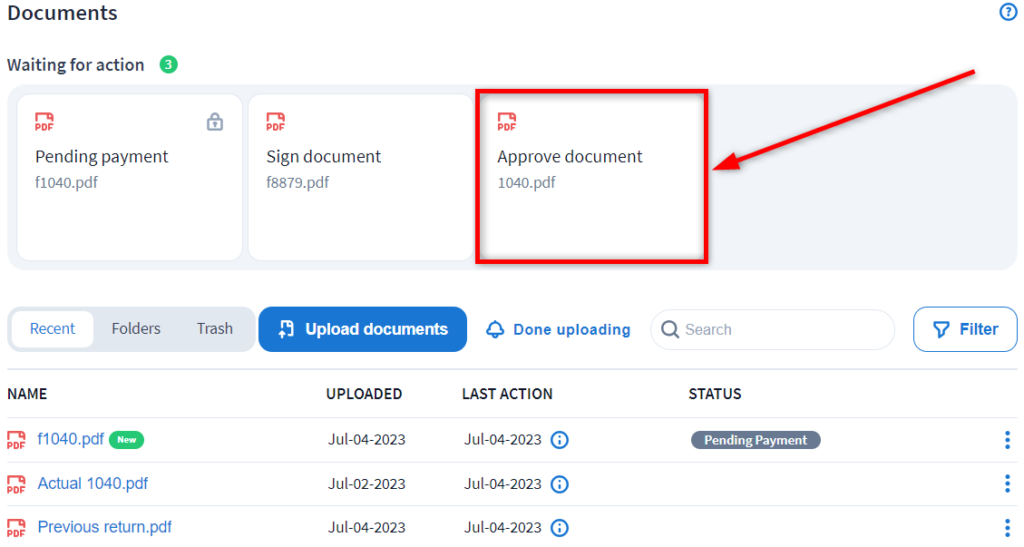
To approve a document, follow these steps:
1️⃣ Click on the document title and review the contents of the file in the built-in document viewer. If approval was requested for a document that was locked by an invoice, you will need to pay that invoice first.
If you prefer to review the document in your system's PDF reader, you can download it by clicking the download icon in the upper right corner of the built-in viewer:
2️⃣ If you are satisfied with the prepared document, click on the green I Approve button, then click Approve in the confirmation window.
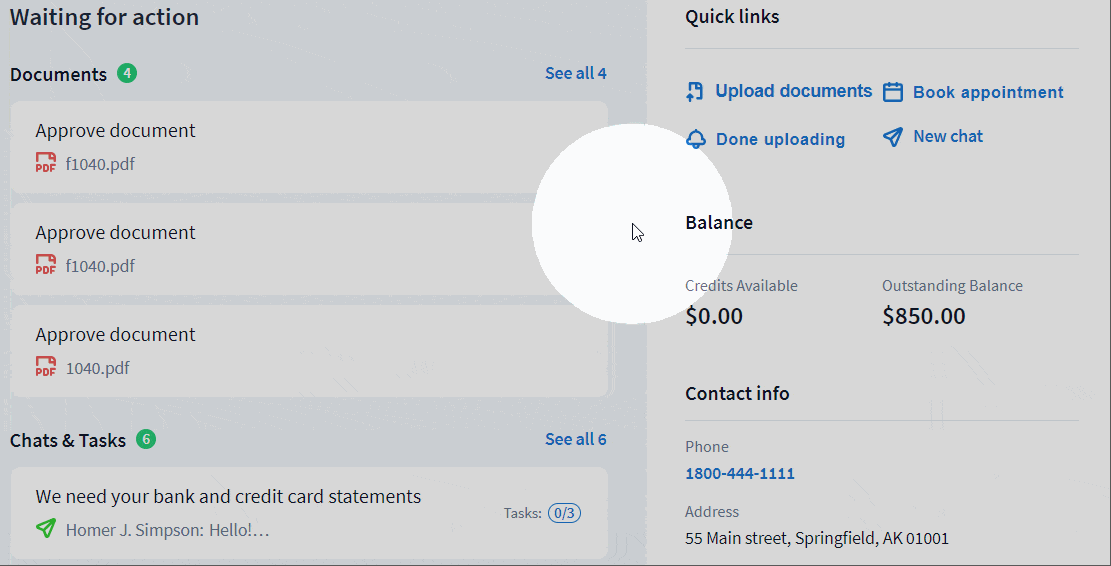
Rejecting firm prepared documents
If you are not satisfied with the prepared document (for any reason):
1️⃣ Click on the red I Disapprove button, then indicate the reason for rejection.
2️⃣ If you have any additional reasons, click Add another reason. Otherwise, click Submit.